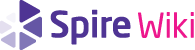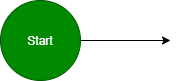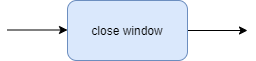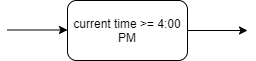UI Kit
User interfaces are specified by a set of documents describing a data model, user flow, layout, and styling. This article will go over each of these documents along with how they combine to describe the complete behavior from a small component such a button to larger components such as a login window. The example that will be used in each document is a user interface for a button component.
Contents
Model
Fundamentally, a UI is a visual representation of a set of data in a given state. The UI takes in that data upon initialization and transforms it based on external actions either provided by the user directly or some other external agent. In order for multiple UI components to work together, individual components signal when certain changes are made to that data or to the state of the component, which allows other UI components to respond and signal changes of their own. The complete description of the data a UI component operates on, the state of the component, as well as the signals it produces form the model and is typically documented in model.txt. For a simple component such as a button we'd expect to see a label displayed by the button, whether the button is responding to user inputs, whether the mouse is interacting with the button, and finally a signal indicating when the user clicks on it. This would be documented as follows:
Data: label: The text displayed in the button. enabled: Whether the button is responding to user actions. State: hovered: Whether the mouse position is within the button's visible region. Signals: clicked: Indicates the button was clicked by the user.
As a general matter, fields that go under Data are inputs that are provided externally to the UI component, whereas fields that go under State are internal to the component itself. Typically a button does not know what label it should display and does not manage changes to the label, some external component shall make use of a button and provide it with a label to display. Conversely the button can independently manage whether the mouse is hovered over it on its own by keeping track of the mouse position, it needs no external agent to inform it of this state.
User Flow
With the model defined, the user flow describes how the model is transformed based on external events. The user flow is broken down into a set of steps represented by colored shapes and are connected to one another by arrows. In order to follow a step, a list of criteria must be met depending on type of step represented. When a step is followed a function is performed at which point the step is said to be complete and then every arrow pointing away from the step must be evaluated to determine the next step to go to. If a step has no arrows pointing out of it, then that step is said to be a terminal step at which point no further changes to the UI are possible.
Start
Every UI component begins at the start step, it appears as a dark green circle and is typically either the left-most step of the user flow or the top-most step. It can also be formally distinguished by the fact that it's the only step that may not have any arrows pointing into it, arrows may only point away from it. The start step does not perform any function and is only used as a visual indicator to quickly determine where the flow chart begins.
If the UI performs any kind of initialization then the start step should have a single arrow pointing towards a step to handles such initialization. Refer to the login window for an example.
Actions
Actions are steps that are taken unconditionally and perform a side-effect such as changing the state of the component or updating the model. Actions can be chained together by arrows to form a sequence of side-effects or multiple actions can be consolidated into a single step that performs the sequence. The choice of chaining versus consolidating is stylistic, if a step gets to be too large then it is preferable to break it into multiple steps that are chained together. If there are multiple small actions chained together then it is preferable to consolidate.
Every side-effect specified by an action should be a single sentence that begins with a verb. For example if updating data XYZ in the model to the value 123, then the side-effect should be "Set XYZ to 123." The function of an action step is execute each side-effect in order.
A no-op can be used to indicate that no side-effect is to be performed. This can come in handy to describe an action state that does nothing but wait.
Conditions
A condition is a step that is followed if at the completion of the current step's function some condition is true.
Flow charts are documented using software available at https://diagrams.net